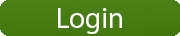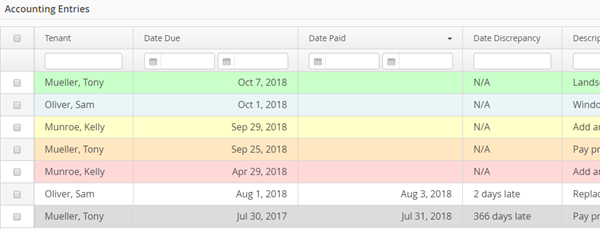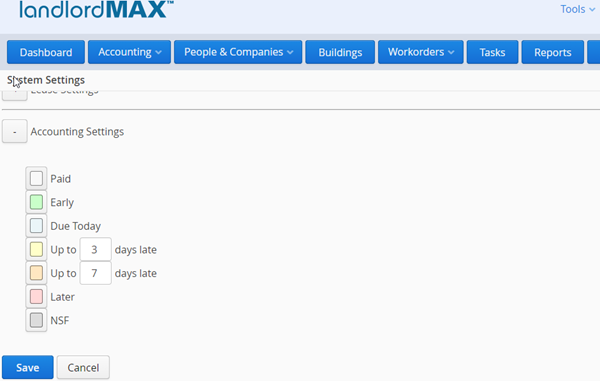The Power of Automations in LandlordMax
Automations are a feature that have been in LandlordMax for some time however with the Cloud Edition we’ve really expanded what you can do with them. You can now automate the running of any report for a tenant or for landlord in a single step. That is to say for example you can run the Tenant Statement for all your tenants in one step. If you’re a property management company instead of an individual investor you can also run the same reports for all your clients (the landlords in your database) in one step by running for example the P&L reports for all landlords. And of course this also includes any custom reports you create for your tenants and landlords.
Please note that all the steps below are shown in the above video. They are provided below for people who prefer reading rather than watching videos.
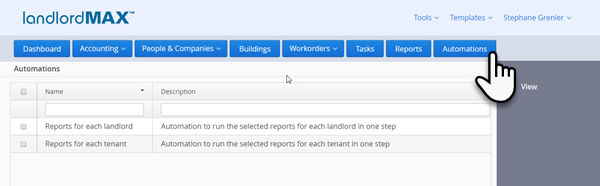
The first step is to go to the Automations section of the software by clicking the Automations button in the main menu as shown above. Once there you will need to select which type of Automation you want to run, whether it’s to run the same reports for every tenant or the same reports for every landlord.
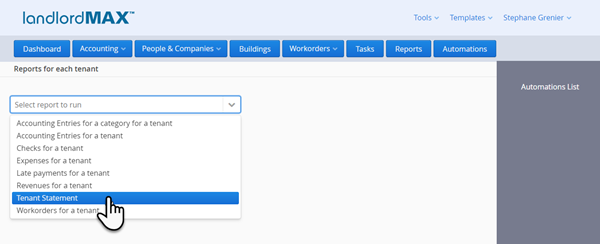
In the above screenshot we’ve gone to the Automations for the tenant reports and have selected to run Tenant Statement for every tenant.
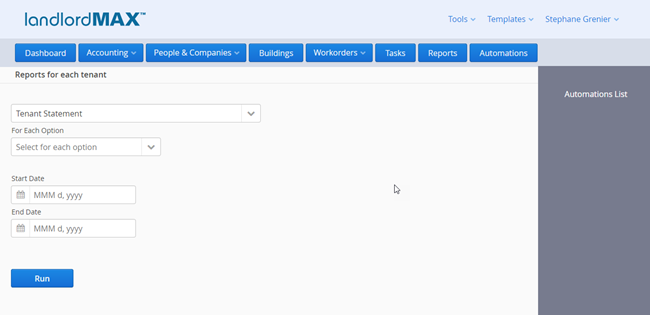
Once you’ve selected a report to run you will then be presented with the report details. For the Tenant Statement this means the Start Date and End Date of the Tenant Statement report. Each report will be different and include whatever the report requires, including your custom reports.
You will then have to select the “For Each Option” for the report, that is which tenants (or landlords) you want to run the report for. For tenants you currently have three options: All tenants with data only, Current tenants, and Current tenants with data only. We generally recommend using the All tenants with data only option as this will run the reports for all tenants that have data (exactly as it states). We generally recommend against using the current tenants option other than in certain exceptional cases because for example if you run a rent roll report for next month and you have a new tenant moving in next month then that is not yet a current tenant and will not appear in the rent roll report where you probably expect them to appear. Therefore generally we recommend using the All tenants (or landlords) with data only option other than the few exceptions where the other options are necessary.
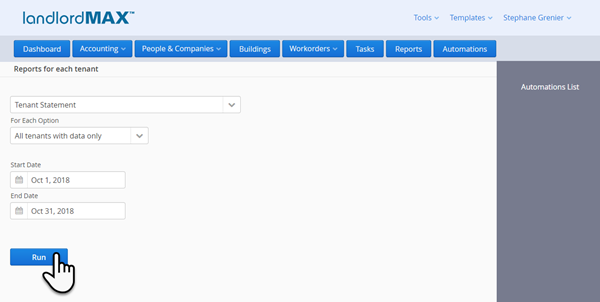
Once you’ve setup everything you can just click on the Run button to run the report for every tenants or landlord as defined by your settings. The system will then present you with a PDF to print, where each report will be separated in the final printouts. It’s as simple as that! In our example we’ve basically just run the Tenant Statement for all our tenants in a few seconds but we could’ve done this for any report for tenants or landlords.