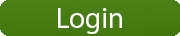We’re very pleased to announce a new features in LandlordMax called the Accounting Color Codes. LandlordMax now provides you with 7 different color codes to help you with your Accounting Entries. The Color Codes help you determine whether an entry is upcoming and due in the future, if it’s due today, if it’s late, and by how late it is, and so on.
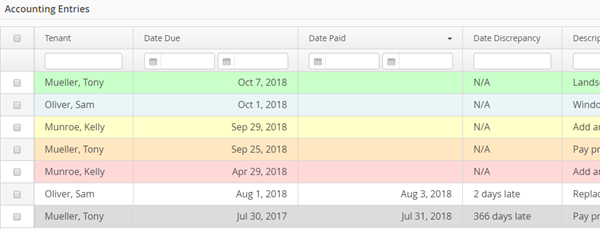
The colors can all be adjusted and set according to your preferences but by default they are green, blue, yellow, orange, red, white, and gray. Green means an Accounting Entry hasn’t yet been paid but is also not yet due. In other words it’s an upcoming transaction that you should be aware of. Blue means that it’s due today. Yellow, orange, and red all mean that the Accounting Entry is late but they signify the lateness of the entry. That is to say yellow means it’s a bit late but still within reasons. Orange means it’s getting late and if it’s a rent payment then you’ve probably already given your tenant a warning. Red means it’s clearly overdue and most likely additional actions need to be taken. By default yellow means up to 3 days late, orange up to 7 days late, and red is more than 7 days late. You can change these settings as shown below to be as many days as you prefer.
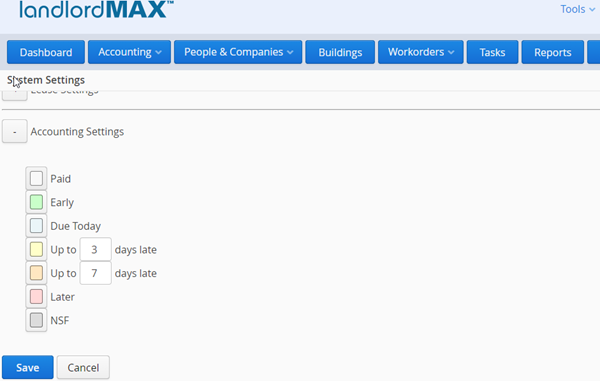
In addition to lateness there are two additional color codes which by default are white and grey. White means that an Accounting Entry has been paid (that is it has both a Date Due and Date Paid value entered) and therefore the transaction is completed. Gray on the other hand means the transaction was NSF, such as when a check bounces, and as such the entry is also closed but the funds haven’t been paid nor will they ever be paid for that Accounting Entry.
Again all the colors can be adjusted to your liking by going to the System Settings section of the software and editing the values for the colors, in addition to editing the number of days for the lateness levels.
The video tutorial above shows how these are displayed in the software as well as how to get to the System Settings and adjust them to your personal preference. Basically everything covered here but in video format.