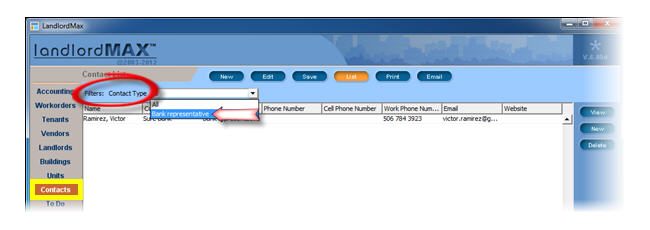3.8. Contacts
The Vendor section of the software is used to store information about both the vendors you used to manage and service your properties as well as the stores, companies, etc. you made purchases from. These can include contractors, suppliers, service providers, utilities, stores, etc.
The Contacts section is used to store information about the people, companies, etc. that don't really provide a service for you but whose contact information are nevertheless important for you to keep. These could for example be government employee contacts, bank representatives, board of trustee members, and so on.
STEP 1: Create a new Contact
To create a new contact, go to the Contacts menu and click New.
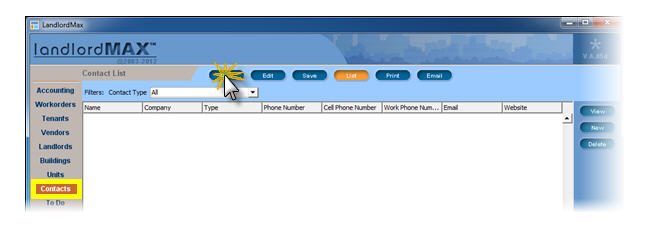
STEP 2: Assign a Contact Type and enter information
In the first field called Contact Type, enter a word that describes the contact such as Government employee or Bank representatives. Fill up the rest of the information. If you've already entered the Contact Type before, the software will autofill/select the value for you. Additionally you can select it from the drop menu.
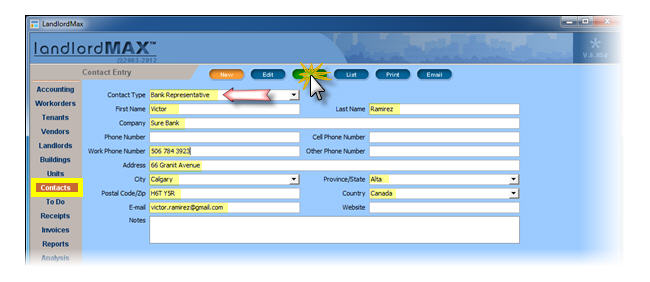
STEP 3: Filter the Contact List
The Contact Type can then be used to filter the Contact list in the main table. Click on the drop down filter at the top of the screen and select the Contact Type you wish to use for filtering. So for example if you only wish to see Government Employee contacts, you could select "Government Employee" as the Contact Type filter.